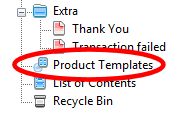 |
Product Templates (SF 9.2)
Product Templates allow you to copy values from a template to many products at the same time to save you much work and effort. Just change one template and copy the values instead of making the same changes multiple times.
You can adjust all your products at once - all the products listed on a page or just the products you have selected. The most commonly copied values are prices, options and discounts - but of course you can copy any supported value.
You can almost any value associated with a product: simply by assigning the values to a template and then copying them to any product you want.
!
