Google Product Feed
Om te voldoen aan de Google product feed specificatie, zoals vastgelegd in de Google Product Feed specification kunt u de Google specifieke informatie invoeren in de Product Wizard.
Deze informatie wordt gebruikt als u een Google Base export maakt met de Marketeer module. De velden kunt u ook importeren met de Import Wizard.
Deze informatie kunt u invoeren in ShopFactory door in de Product Wizard te klikken op Google Productfeed informatie
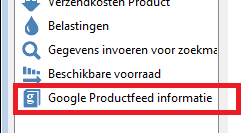
Hieronder een korte beschrijving per veld dat u kunt invullen;
| Veld | Voorbeeld |
| Google categorie | Kleding en Accessoires > Kledingaccessoires (slechts 1 keuze mogelijk) |
| Google Producttype | Kleding en Accessoires > Kledingaccessoires (meerdere keuzes mogelijk) |
| Conditie | Kies uit 'nieuw', 'gebruikt' of 'opgeknapt' |
| Geslacht | Kies uit 'Man', 'Vrouw' of 'Unisex' |
| Leeftijdsgroep | 'Volwassenen' of 'Kinderen' |
| Kleur | Zwart bijvoorbeeld of bij meerdere kleuren, de kleuren dan scheiden door een / zie afbeelding hierboven |
| Formaat | De maat van het product, leesdit artikel voor meer informatie. |
Let op: Geslacht, leeftijdsgroep en Kleur en Formaat mogen alleen bij kledingproducten worden ingevoerd, dus als de Google categorie is ingesteld op kleding en Accessoires of één van haar sub-categorieën. Voor meer informatie over welke informatie u kunt invoeren en in welke syntax klikt u op de specificatie link bovenaan deze pagina
De product feed informatie van een product kunt u eenvoudig kopiëren naar andere producten door gebruik te maken van de Productsjablonen functie.
Edit Product Button:
To adhere to the Google product feed specifications, as per Google Product Feed specification you can now enter Google specific information about a product directly into the Product Wizard.
This new information is used when you do a Google Base export inside Marketeer and the Google fields can also be imported using Import Wizard.
This additional information is entered inside ShopFactory either by going into the Product Properties and selecting "Google specific information" or by right clicking on a product in list view and selecting "Enter Google specific information" in the pop up menu.
If you use the dialog to enter the information, the product type and category will also be in the correct format according to the link above.
The available fields are as follows;
Note that the gender, age group and color and size only needs to be entered for clothing items e.g. when the product category is set to 'Clothing & Accessories' or one of its sub categories. For more information about what information and in what syntax, see the link above from Google.
The product feed information added to a product can easily be copied to other existing products using the Product Template functionality.
To adhere to the Google product feed specifications, as per Google Product Feed specification you can now enter Google specific information about a product directly into the Product Wizard.
This new information is used when you do a Google Base export inside Marketeer and the Google fields can also be imported using Import Wizard.
This additional information is entered inside ShopFactory either by going into the Product Properties and selecting "Google specific information" or by right clicking on a product in list view and selecting "Enter Google specific information" in the pop up menu.
If you use the dialog to enter the information, the product type and category will also be in the correct format according to the link above.
The available fields are as follows;
Note that the gender, age group and color and size only needs to be entered for clothing items e.g. when the product category is set to 'Clothing & Accessories' or one of its sub categories. For more information about what information and in what syntax, see the link above from Google.
The product feed information added to a product can easily be copied to other existing products using the Product Template functionality.





